Construction: Difference between revisions
m Added the main reasons people will go to this page. |
m that’s the wrong ‘. |
||
| Line 1: | Line 1: | ||
Construction, or building, is one of the most accessible mechanics. It allows you to create walls, furniture, makeshift weapons and machines, all via a few clicks of some buttons and the needed materials. There are arguably three types of construction; structures/furniture, items and grids/floors. The former two using the build menu, while the latter just takes a few rods or floor tiles. | Construction, or building, is one of the most accessible mechanics. It allows you to create walls, furniture, makeshift weapons and machines, all via a few clicks of some buttons and the needed materials. There are arguably three types of construction; structures/furniture, items and grids/floors. The former two using the build menu, while the latter just takes a few rods or floor tiles. | ||
```IF YOU’RE HAVING TROUBLE WITH COMPLETING A CONSTRUCTION GHOST:``` Make sure you aren’t still in ‘place construction ghost’ mode. If you are, the bar in your crafting menu will be green. | |||
== The Build Menu == | == The Build Menu == | ||
Revision as of 17:03, 6 October 2022
Construction, or building, is one of the most accessible mechanics. It allows you to create walls, furniture, makeshift weapons and machines, all via a few clicks of some buttons and the needed materials. There are arguably three types of construction; structures/furniture, items and grids/floors. The former two using the build menu, while the latter just takes a few rods or floor tiles.
```IF YOU’RE HAVING TROUBLE WITH COMPLETING A CONSTRUCTION GHOST:``` Make sure you aren’t still in ‘place construction ghost’ mode. If you are, the bar in your crafting menu will be green.
The Build Menu
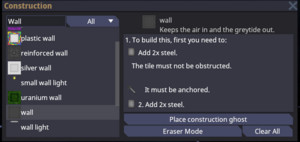
- The first thing you want to familiarize yourself with is the build menu, opened by pressing G or clicking the hammer icon in the top left.
- On the left you should see a list of objects and items, when you click on these the right side should change to match the item you clicked on.
- Above the left side there is a search bar to sift through all the many things you can make.
- The right side shows the materials you need and steps you need to follow to actually construct the object.
- On the bottom right side there should be a "Place construction ghost" button, this is what you use to choose the location you want to build something. Right click to cancel this action
- The "Eraser Mode" is what you use to remove unwanted construction ghosts
- "Clear All" removes ALL of your construction ghosts
Structures/Furniture
Making objects is fairly simple, all you need to do is place the construction ghost of the thing you want to create and then add the needed materials. If it were a basic wall you would first place 2 steel on the ghost itself, then place 2 more on the girder.
Items
Making items is even easier, all you need is the materials needed to create the item around you then just click the construct button in the build menu
Grids/Floors
Now making new grids or extending a already made one just takes a bit of know how. If you wish to expand a already existing one take some rods and click on a empty space right next to a floor, this should create a tile called lattice, note lattice is full of holes and will not function as a proper floor. From there if you want to install proper flooring you place down a steel sheet on the lattice to make a tile called steel plating. And finally you want to get some floor tiles and place them down on the plating.
Making new grids
If you click with rods on any space tile that is not adjacent to a floor tile it will create a new grid which will not be attached to any others, this is how people make shuttles and the such.
Deconstruction
To find deconstruction instructions, right-click the object to bring up the drop-down menu and click ‘Begin Deconstruction.’ Afterwards, every time you examine the object, it will tell you your next step.
